How to Use a Digital Factory to Manage Pricing Volatility
Pricing volatility is a big problem for companies along the supply chain, especially in the past couple of years. Companies are constantly dealing with:
1. Raw material price increases
2. Manufacturers facing challenges through supply chains
3. Labor availability
4. Exchange rates
When suppliers approach you with increased costs due to material rate increases, you can use aPriori to run new rates through your digital factory. This allows you to cost your parts with the new material rate vs the old material rate. This allows you to have smarter negotiations with your supplier.
Watch this video to learn how aPriori provides material factor tables for easier maintenance of digital factory data, allowing users to quickly update material costs by applying factors. See how new wage grades enable you to create a dedicated machines database and use specific Regional Data Libraries to exemplify creating a new digital factory in a different region.
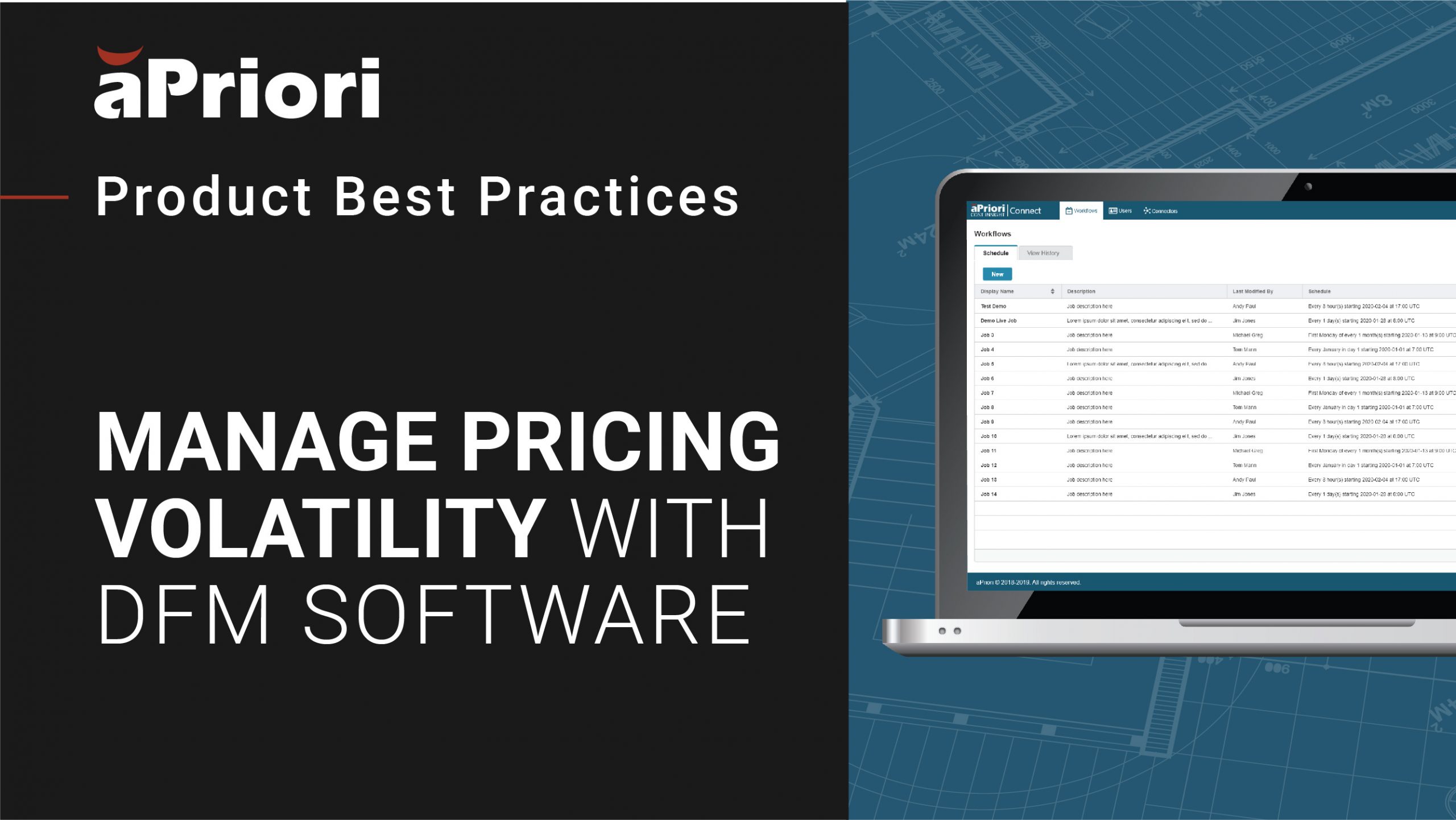
Transcript
Mark McClarty: Hi, everyone, and welcome to this session on Managing Price Volatility. My name is Mark McClarty, and I’m part of the EMEA Implementation Services team at aPriori.
So I think it’s safe to say that 2020 and 2021 have been challenging in a variety of ways. An ongoing challenge for companies along the supply chain is managing price fluctuations. Recent historical volatility includes raw material prices that have been increasingly volatile, which means buyers are bombarded with market price increases across multiple products. And because of the price of raw materials increasing, manufacturers are facing challenges in their supply chains. Not only that, but labor availability is also causing issues, which means not always knowing what the correct labor rates are. And finally, volatile interest rates and exchange rates can make international trade more difficult, as companies assess the risk and impact the fluctuating market conditions have on their business.
How to Use aPriori to Navigate Pricing Volatility
So based on these challenges I’ve just mentioned, there are a few key areas of functionality that exist within aPriori that will dramatically improve how efficient you are at updating key information when you have to react to these price fluctuations. And in today’s world, both suppliers and OEMs alike are increasingly having to stay on top of the market volatility. So let’s say, for example, a supplier comes to you with a price increase due to a material rate increase. What would you do? So firstly, you’ll ask for the new and the old material rates so that you can assess the price changes. You’ll take those rates and you’ll update them within your digital factory in aPriori. You’ll then cost your parts with the old versus new material rates so that you can check what aPriori says the percentage difference is. Therefore, if a supplier has stated that prices have increased 15% across the board, you can then check what percentage of cost is truly due to material, and then that puts you in a strong position to then finally negotiate with your supplier.
So it’s the second step in this sequence that I want to focus on in this session today. And this is important as there are several ways to approach updating rates in aPriori. And as we all know, if there are several ways to do something, we tend to pick the method that we know or feel most comfortable with, even if that sometimes means that it takes longer to do. And depending on how your digital factories are set up today, this can be time consuming. So during this session, I want to show you what functionality exists within aPriori to help you with updating this data when rate changes occur. So you spend less time actually updating the data in aPriori and more time analyzing the results. So with that in mind, the first area of functionality that I want to bring to your attention is something we call material factors, which provide an easier way to update your material rates from our 21.1 release onwards.
Just before I jump into those material factors, I just want to step back and bring something to your attention regarding the latest update to regional material pricing as of 21.1. aPriori has historically treated materials as global commodities from the standpoint of a world average. So, this meant that material prices were assumed to be the same across all regions. And in reality, we all know that material prices can vary by region due to sourcing the raw material and the associated logistics costs, as well as differences in labor and overhead costs to process the actual material. Therefore, in the latest 21.1 release, we now provide updated material price movements for Europe and Asia. This means that regional data libraries that represent a European or Asian region will have updated pricing, whereas RDLs outside Europe and Asia will continue to use the same world average pricing from previous releases.
Now, one of the questions that we are asked by our customers is, can I modify pricing for aPriori’s baseline materials while also leveraging aPriori’s regional data library updates? And until now, the answer was no. Historically, the way customers adjusted material pricing was within the digital factory manager. Each baseline material that needed adjustment was mainly overridden with a different metric. And this could be done within aPriori, but in order to update a large list of materials across multiple commodity groups, it made more sense to export a CSV file, update your material costs in the likes of Excel, and then import back into your digital factory. Problem with this approach is that it broke the inheritance, which meant that three or four months later when aPriori released an economic update with new regional data libraries, you’d have to manually update the prices and not have any visibility into the materials that you had overridden over that period of time. Also, there could be dozens to hundreds of fields that were manually changed, since the material overrides can span across multiple process groups; the material grades themselves and their various stock forms.
How to Manage Customizations of Material Rate Fluctuations in aPriori
So as of the 21.1 release, we now have a new way to manage customizations of material rates in a single centralized table called the ‘material factors table.’ So to give you an example of how you might use this new material factors table, assume for instance that you pay a 25% premium for stainless steels from what aPriori publishes in the baseline regional data library. So prior to 21.1, you would have to manually go to every commodity group, find all stainless steel materials, and update the material rate to a 25% premium over aPriori’s newly published rates – a short term solution. The new workflow introduced in 21.1 enables you to use the new material factors table and enter 1.25 for the adjustment factor of a specific material, so stainless steel in this example. This gives users a single area within their digital factory and provides clear visibility into which material rates have been adjusted. So after publishing, all stainless steel materials in the digital factory will automatically increase by 25%. And because this maintains inheritance, anytime I update to the latest regional data library release, I will automatically see all stainless steel prices update while maintaining that 25% premium that I had set. Another capability that the material factors table enables is distinct pricing for multiple purchase volumes. So pre 21.1, customers either used high volume material RDLs or low volume ones.
As of 21.1, all data regarding low and high-volume material rates is now contained in a single regional data library. Also, users with digital factory manager rights have the ability to add additional purchase volumes and pricing, as well as edit the starting point values in the material factors table. This enables you to perhaps use high-volume material rates for one commodity group or digital factory while using low-volume material rates for another. You can validate and change the starting point purchase volume of the RDLs at any time in your deployment by simply going and updating your deployment data. And this means that end users will now see the default purchase volume when selecting materials, and can change it on a part-by-part basis if needed.
And it’s not only supplier negotiation that these material factors can be beneficial for. What I’ve just shown you can also be used for an NPI project. So let’s assume that an NPI project kicks off, but the product won’t actually launch for another 18 or 24 months. In this case, the material factors table can be used to buffer for any material rate increases or pricing volatility over the course of this project. Rather than overriding material costs and breaking that inheritance with the aPriori baseline updates, you can simply apply a factor or different factors per material type that you could use for generating your part costs through the various gateways of the NPI project to ensure you’re still meeting your cost targets and your forecasts.
Now let’s take a look at the material factors table within aPriori itself. So in order to access the material factors table, I simply navigate to my own central materials database and click on ‘Material Factors.’ As you can see, I have access to all of my commodity groups here. And I have the ability to set an adjustment factor on each one of those process groups. So let’s take sheet metal for instance. I can apply it at this level. Or if I expand, I can actually apply it to individual materials themselves. So let’s come down to aluminum 6060. Let’s say, for instance, I want to apply a 25% increase on this material. All I simply have to do is click here in this field and enter 1.25, and save my changes. And that’s it. I can then return to the main UI, and I can run multiple scenarios of my part to see how that has impacted the cost of my part in terms of material and the piece part cost. And you can see, after the comparison is completed, you can see the differences in the material and the impact it’s had at a piece-part level.
Digital Factories Provide Solutions for Navigating Market and Pricing Volatility
Now, let’s move on to how to use economic data within a centralized machines database. The purpose of this section is to show you how your digital factory may be structured today and to provide you with what our recommendation would be going forward. Now, this is dependent on how your digital factory structure has been created, but let’s review how you might update the overhead rates for new machines within your various digital factories today. So let’s say, for instance, you have 10 specific bandsaw machines that you need to add to five digital factories today. This means you have to copy 10 machines and add them to each digital factory, which is fine. But then you need to update their overhead rates. And this may happen, say, every six months. This then means that you have to manually update all 50 machines. Now, that might not sound like a lot, but this is just for one process, remember, and for only five digital factories. You may have numerous processes with various machines that need added to your list of digital factories, which means this very quickly turns into hundreds of different rates to update periodically. So what I’m about to talk through now is how your digital factories may have been typically set up in the past. We start with an aPriori RDL, a regional data library.
In fact, it can be any RDL from our range of 87 different regions. We take a version of this to create your own unique cost model template, which contains all of your specific configurations. Next up, we create your own materials database to inherit all of aPriori’s materials. But this allows you to add your own specific materials while still taking advantage of the material information aPriori has to offer. And then we’re ready to create your own unique digital factory, which inherits all the machines from the chosen aPriori regional data library. Therefore, any new machines that you need to add are added directly to your digital factory itself. Now, this is all very well when looking at just this one single digital factory. It’s a different story if you’re wanting to create multiple digital factories to replicate your internal facilities or supply base. This would then mean that you would have to maintain your own specific machines in each one of those digital factories that you create.
The Fundamentals of Digital Factories: Where Do You Get Your Relevant Economic Data?
Therefore, there are two things that we would recommend when having a digital factory structure created: the first being the creation of a centralized machines database, which will contain all of the key properties of aPriori baseline machines, along with any of your own specific machines that you want added to a particular process. The second is choosing where the relevant economic data should come from based on the new digital factory you’re creating. This means you are simply inheriting the economic data from that RDL to feed into your machines, and therefore in a sense, you’re now splitting that inheritance. So machine properties are coming from one RDL, and your rates are coming from another.
Therefore, a user who has digital factory manager rights can simply create numerous digital factories, but use one central source for their machines by using a dedicated machines database. They can then follow this by selecting the appropriate regional data library that they want to use for economic data. And this means there’s no longer a need to add machines to each and every digital factory, basically resulting in less maintenance. And when you have your digital factories using a centralized machines database while inheriting the correct economic data, then you’ll also want to take advantage of our skill levels and wage grades functionality as well. Now, this functionality has been available for a few releases, but is a complete game changer when updating your labor rates. So what we have here are wage grades that help you manage labor rates associated with your various machines. Therefore, if you assign the same wage grade to multiple machines, you can change the labor rate associated with those machines all at once.
And the great thing is that all of this is defined in a single table for ease of maintaining. Before these simplified labor rates were available, each machine within a digital factory had a specific labor rate defined, which resulted in thousands of unique values. Now, each digital factory has a skill levels table, which associates each wage grade to a specific skill level. This now allows you to change labor rates without worrying about breaking inheritance from the aPriori regional data library, and you can sign different wage grades at both a process level or a machine level. This dramatically reduces the amount of time it takes to update rates, and it gives you complete transparency of deliberate assumptions that happen.
Managing Wage Grades In Your Digital Factory: Implied Volatility
So now, let’s jump into aPriori to review further. If I navigate to my centralized machines database, which each of my digital factories is inheriting from, I have the ability to set and control the wage grades that are assigned to all machines within each commodity group. There are various operator skill levels defined within this table, and these skill levels are then used within this wage grades table.
And these help to categorize the various wage grades for each skill level while also taking the type of process into consideration. This then gives you the flexibility to assign the necessary wage grades at a process level or even at a machine level. So let’s go ahead and look at laser cut. If I expand laser cut for instance, and let’s say you’ve added your own specific laser cut machines within the sheet metal commodity group, they will automatically be assigned the wage grade that has been set for the process itself, so laser cut in this instance. But perhaps these new machines that you have added are quite specialized and would require a higher-skilled operator, then you can simply assign a different wage grade to these specific machines. So I can simply click and change the wage grade. Now, because you’ve made these changes in your centralized machines database here, they will now also be available in all of your digital factories. So if I go ahead and open two digital factories that I have here, as you can see, one in the US and one in China, both have inherited the new machines that I have added, but more importantly, the wage grades for those machines have automatically taken the correct labor rates for that particular region because my digital factory structure has been created to use the relevant economic data from those regions.
Risk Management and Exchange Rates
And finally, let’s move on to exchange rates and how to manage these within aPriori. So at the moment, updates to our regional data libraries are typically released quarterly, and these consist of updated material rates and also labor rates. However, exchange rates are treated slightly different. So while material and labor rate updates can be pulled through automatically when importing a new regional data library, exchange rates will not be updated. Now, this is done for a very good reason as this then allows you to review your company’s set exchange rates and compare them against aPriori’s exchange rates. And then you can make a decision on how to reconcile any differences that you might see. You can then update the exchange rates used by aPriori within your deployment data.
On the aPriori support page, you can search for the latest RDL update release notes. And this document gives you an overview of the changes to material rates, labor rates, and exchange rates. And by reviewing this information, you can easily update your exchange rates. All you have to do is navigate to your deployment data within aPriori, and within currency, you can add as many currencies as you want, but also update the exchange rates based on the information from our release notes. You can then even save historical exchange rates for later use to sidestep future volatility. So what we recommend is that you update the default currency table as shown here so that it’s always up to date. You can simply add a new exchange rate version and then alter between them to see how the exchange rate impacts the cost of your parts within aPriori.
So let’s just cover how you might do this. As I mentioned, you can simply go to the aPriori support page and view the latest regional data library release notes. This will give you the latest exchange rate updates and show you how they differ to the previous RDL release. So if I look at the Brazilian Real currency rate, I can see that this has increased by 2.7% compared to the last RDL release. This then allows me to go into my deployment data within aPriori and create a new exchange rate version. So, let’s go ahead and do that. Once I’ve created that exchange rate version, I can simply update my rate here based on those regional data library release notes that I’ve just read. And once I’ve done that, I can simply publish my changes and then go straight into the main UI of aPriori where I have this existing scenario already open. If I simply go to ‘View,’ and then ‘Change currency,’ I can see the exchange rate version that’s currently being used for this scenario. All I have to do is click on the dropdown and select the new exchange rate version that I’ve just created. And by simply clicking ‘Okay,’ the costs in the cost summary tab instantly change without having to recost the part.
React Faster to Financial Markets and Put Price Volatility Measures in Place with aPriori
And those are really the main points I wanted to cover with you today. Like I said before, if you have any questions at all on what has been presented today, then please feel free to contact me. I just want to end by saying thank you for attending this session, and I really hope it has provided you with insight into functionality that exists in aPriori today, that you can be using to help you react faster to price volatility.