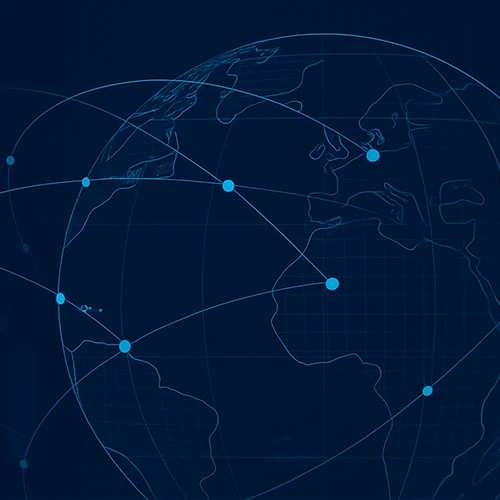Video
Automation: Integrate Your PLM With aPriori aP Generate
aP Generate’s automation functionality integrates seamlessly with your existing PLM and ERP systems. How does automation work? How is it driven? In the absence of manual inputs, the data to drive analysis still has to come from somewhere. And in the case of the aP Generate solution, that somewhere is in your existing enterprise systems. Close integration with your existing PLM and ERP systems is what makes our automation so powerful.
Watch this video to learn just how seamlessly aP Generate integrates with your existing systems and how automation will accelerate your entire product development process.
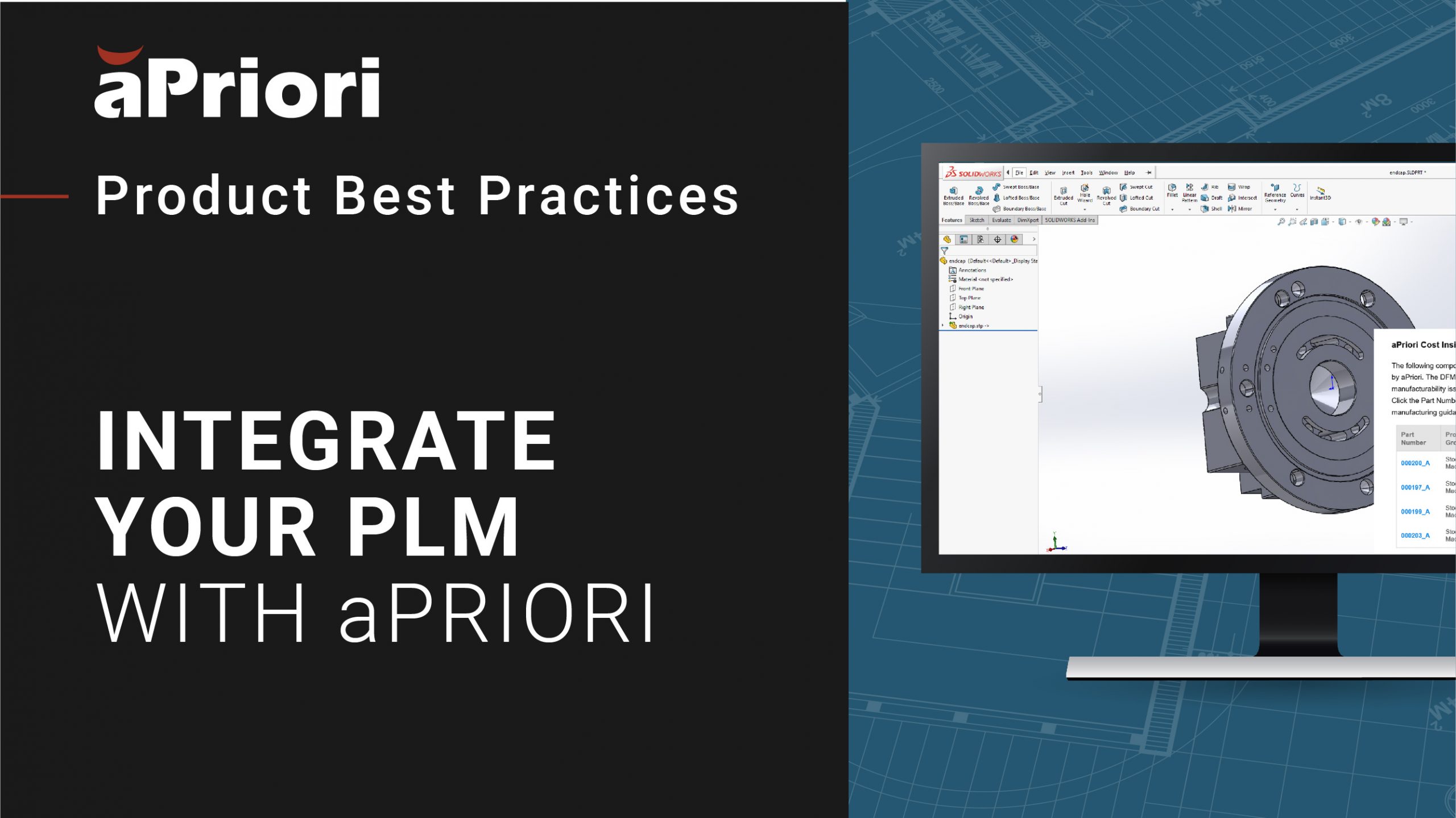
Transcript
Hello everyone and welcome to Automation and Integration: Two Sides Of The Same Coin. My name is Samantha Scaglione. I have been with aPriori for a little over 2 years as a product manager and I am extremely proud to be a part of the aP Generate team, building aPriori’s automated solution.
So, how does automation work? How is it driven? In the absence of manual inputs, the data to drive analysis still has to come from somewhere. And in the case of the aP Generate solution, that somewhere is in your existing enterprise systems. Close integration with these systems is what makes our automation so powerful. And I’m really excited to dive into this topic with you today.
aP Generate Integrates With Your Existing PLM Systems and ERP Systems
So to start off, we’ll walk through a brief introduction of the aP Generate solution. From there, we’ll discuss extracting inputs from existing systems. aP Generate’s supported integrations and we’ll end by discussing strategies for triggering automated analysis. Looking at a sample aP Generate workflow to start us off, we can begin with the design engineer at their workstation, designing a component in CAD and checking that CAD model into PLM. On a daily cadence, aPriori queries the PLM system for parts modified in the past day and returns their CAD models and attributes information to the aPriori cloud to kick off analysis. This is just one example of a trigger to kick off analysis, but we will discuss alternate approaches in more detail later in today’s session. After the analysis is complete, key results like fully burdened cost, piece part cost, cycle time, and DFM risk rating can be authored back to the PLM system. A report can also be attached back as a related object to the parts that aPriori analyzed.
Now, the same insights authored to PLM are also included in aP Generate email notifications. In this workflow after automated analysis, a designer is notified with Cost and Manufacturability results for all the parts they’ve been working on via email. Parts with the most severe manufacturability defects are color-coded in the email notification to highlight to the design engineer exactly what requires immediate attention. Reports can also be attached to email for an added level of detail. From email or report attachments the designer is just one click away from opening analyzed parts in the aPriori cloud to review design guidance and detective manufacturability issues in aP Design. And based on the feedback provided in aP Design, the design engineer can iterate to optimize their design for cost and manufacturability early in the design process, rather than having to conduct an engineering change order later.
In today’s session, we’ll be focusing on steps one and two of this product development workflow, honing in on the integration and data that’s transferred to drive analysis. If you find yourself interested in diving into steps three through five, to look at the results of automated analysis in more detail, I would recommend checking out my session later today, Automated Feedback for Design Engineers.
So, focusing on steps one and two, a designer checks their model into PLM and aPriori’s automated analysis through aP Generate is kicked off. But what inputs are driving that analysis? Let’s look at a few. The first is the CAD model. At the core of aPriori’s analysis is tight integration with the digital twin. Extracting GCDs or Geometric Cost Drivers from the 3D CAD model to automate costing allows and empowers a broader audience of non-experts to own the cost and product data of their products.
Process group: the manufacturing category. This tells aPriori how to interpret the CAD model’s geometry and what processes to evaluate.
Digital Factory: This is a digital representation of a physical factory contextualized with original product data.
Material. This is the chemical composition or alloy used to produce a part. So, for aP Generate to perform automated analysis in the background without end-user intervention, aPriori needs some logic to find this input information.
How to Find Value in Your aP Generate & PLM Integration Solution
And lucky for us. There are a lot of places where the solution allows you to look for value. When aP Generate workflows (which you can think of as the recipe for automated execution) are defined, an admin would specify query criteria to determine the set of parts that should be analyzed. What set of parts are considered ready? In the workflow we discussed before, we determine that the parts checked in within the past day are considered ready for analysis. But several aP Generate customers use the query criteria more precisely to identify a section of parts based on attributes like product, context, department, or material group. This sectioning allows these customers to specify inputs as constants at the workflow level. For example, if I know all of the parts in a given context will be plastic molding, then I can set that process group as a workflow constant.
Workflow constants are the first place that aP Generate will attempt to look for costing inputs. The next place aP Generate will check is the PLM system. When setting up your integration with PLM, aPriori fields can be mapped to attributes in your PLM software. That means, for example, that the aPriori process group field could map to a PLM attribute called Commodity Type. Again, at the workflow level, optionally a default value can be set to be used if no value is found for this specified PLM attribute. So, in our example of Commodity Type, if that attribute was empty for a given part, a default value specified at the workflow level could be used. The fourth source for costing input values is PMI attribute mapping. Symantec CAD attribute mapping can be defined per CAD format through an XML loaded through aP Pro via App Stream. We’ll talk about this in more detail a little bit later in the session. If no value is found in the workflow in PLM or through mapped CAD attributes, we can default to step five of this costing inputs order of precedence.
We will check for default values in costing service settings. Costing service settings represent global fallback values that can be configured in Cost Insight Connect again, optionally. The last place that aP Generate will look for costing input values is in the digital factory default itself.
Streamline Data Management with aP Generate
So, we’ve discussed all of the places that attributes could come from. Let’s talk about in the context of the inputs that we looked at a little bit earlier where we might expect them to come from. The CAD model could be read directly from PLM from the dataset linked to the part object we are analyzing. Process group might be read from a PLM part attribute, for example, commodity type, which we referenced before. And if no value is present in PLM for that attribute, a default set at the workflow level might be used.
The digital factory could be set based on PMI attribute mapping, perhaps mapped flexibly based on a region CAD attribute and material. If not present in PLM or the CAD model. This could be set using the digital factory default for the selected process group. The data to drive aPriori’s analysis already lives in your existing systems and aP Generate is capable of integrating with your systems to analyze this data automatically. And PLM is just one key system that aP Generate integrates with today. So, let’s take a closer look at some of aP Generates supported integrations. aP Generate currently supports direct integrations with both Siemens Teamcenter and PTC Windchill PLM in addition to what we call a File System Integration. We’ll be looking at the categories of PLM integrations and file system integrations in more detail in just a few minutes. But coming in 2021, aP Generate will be supporting a new category of PLM integration to DSOs ENOVIA.
So, what does PLM integration look like in the context of aP Generate? Well, we’ve talked about extracting input information to drive analysis from PLM. The aP Generates integration facilitates bi-directional communication in addition to identifying components ready for analysis and sourcing and supply chain input information, aPriori’s insights around cost and manufacturability can be authored back to PLM through attributes or reports for enterprise consumption. When we discussed costing inputs and all of the places that aP Generate is equipped to look for them. I alluded to mapping fields between aPriori and PLM, mapping is supported for both standard out-of-the-box and user-defined aPriori fields to allow these fields and aPriori’s analysis to leverage the wealth of information already stored in PLM as the system of record. In addition to direct mapping of a PLM attribute value to an aPriori field, digital factories can optionally be configured to respond flexibly to attributes mapped from PLM. For example, some of our aP Generate customers will include certain finishing operations through custom digital factory logic based on the value of a UDA mapped from their PLM solution.
And that degree of flexibility is also supported for PMI attribute mapping, Semantic CAD attributes can drive production inputs even in the absence of an exact match. You might have a CAD property called “production location” that drives the selection of a digital factory. You can define your mapping so the aPriori China Digital Factory is selected whenever the CAD value says Beijing, Shanghai, or another Chinese city. Now we’ve talked about PLM integration and cost and say, generate support for PMI attribute mapping.
PLM Integration is NOT Required. aP Generate Fits Your Business Needs.
It’s important to note that PMI attribute mapping is still supported for aP Generate’s non-PLM integration. The file system integration is an alternate way to drive aP Generate workflows. And in the file system analysis is driven by an input spreadsheet similar to what you might be familiar with in bulk costing and analysis.
Each row in this spreadsheet represents a scenario to be processed and each column represents the set of inputs to be used. The file system integration opens the door for the input spreadsheet data to be populated by any of your existing systems: bespoke, PLM, ERP (enterprise resource planning), you name it. Wherever that data comes from, one system or many when it’s complete, aP Generate analysis is ready to be triggered. And there are several methods for triggering an aP Generate workflow.
The first is based on a defined schedule. In the workflow we walked through at the beginning of today’s session, we talked about a daily job analyzing components checked in within the last day. We most commonly see the defined schedule method used in PLM integrations, particularly for new product introduction and product development process use cases where there’s ongoing work in that design stage. The second method is programmatic indication via the aP Generate agent rest API. In this method a rest request can be submitted to kickoff analysis. We see this most commonly for the file system integration since it can be used to respond to an external trigger from a system, an enterprise system like ERP or Bespoke PLM, or based on the readiness of the input spreadsheet.
The last method is manual invocation through the aP Connect UI. Given aP Connect is an administrative application that most end-users would not have access to. We see this method most commonly for testing and validation when new workflows are created. Coming soon, the team is working to extend the capabilities of the aP Generate agent rest API to accept a list of part IDs along with a job invocation request. This is extremely powerful as it shifts the paradigm rather than aP Generate querying your PLM to identify parts ready for analysis. You can choose to have your system push those parts to aPriori on demand, perhaps through the execution of a PLM workflow.
I’m extremely excited to continue building out the depth and breadth of aP Generate supported integration for all product development stakeholders. So, please reach out to me with any questions or considerations. I would love to set up some time to chat. Thank you so much for attending this session.