Managing Materials and Machines
Are you interested in learning how to utilize a digital factory for materials management? Watch this video to uncover how to build a custom digital factory to streamline your materials management goals. And discover how digital factory technology enables suppliers today to improve the management of their machines, materials, labor rates, and more.
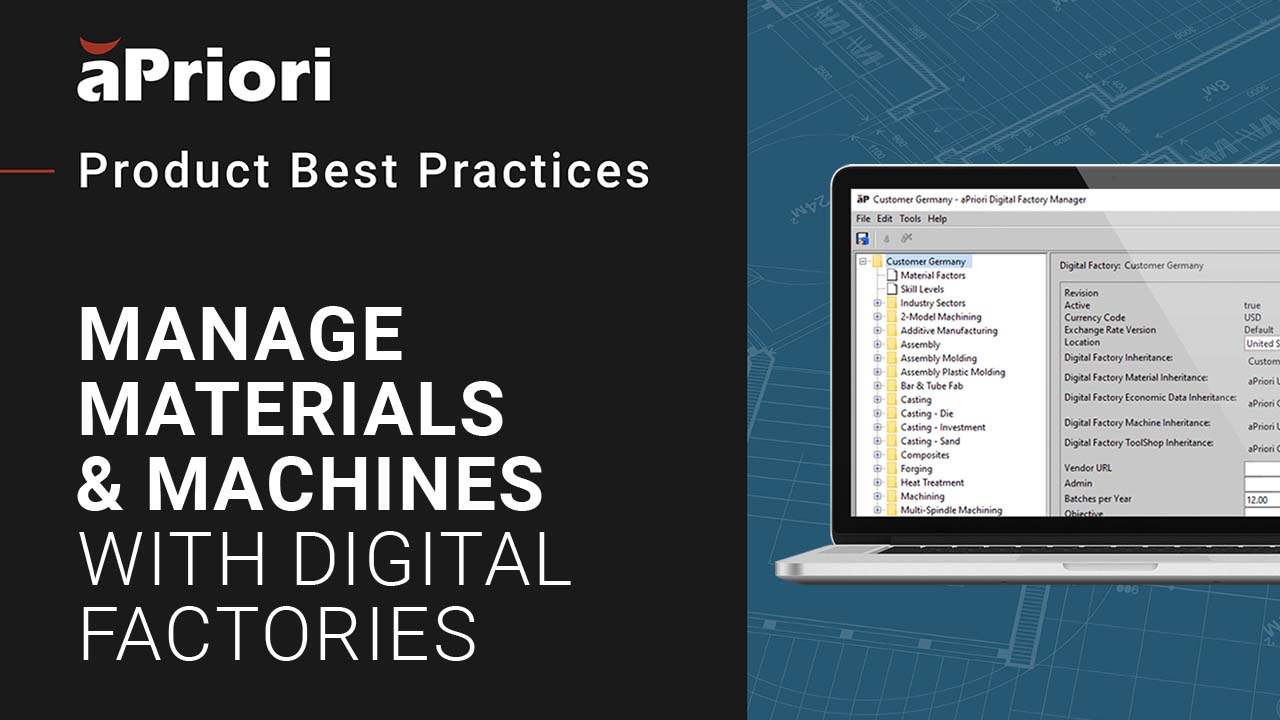
Transcript
Streamlining Materials Management With Digital Factories
Emily Davis: Hello. Today, I’m going to give you an overview of managing machines and materials in aPriori. My name is Emily Davis, and I’m a Senior Expert Services Consultant at aPriori. I’m going to take you through a number of topics around managing machines and materials management. We’re going to discuss strategies to manage digital factories and configuration best practices. We’ll start with reviewing digital factory inheritance and recommended inheritance structure, then we will review our material factors functionality that can be used to efficiently manage material rates in the product lifecycle. After that, we’ll get into wage grades and labor rate management. And then finally, we’ll look at how all of this can be utilized to efficiently and effectively create and maintain custom digital factories. So, let’s start with digital factory inheritance. Many of you may already be familiar with this, but as it is a critical foundation for the rest of the presentation, I want to review it together for anyone who is not familiar.
Additionally, the recommended inheritance structure has evolved with recent releases as we have added new functionality and data. So, I want to ensure that everyone is up-to-date on the latest and greatest functionality. As part of our product offering, we offer baseline digital factories that represent 79 different regions around the world. These can be utilized for costing, however, if you want to make any changes or customizations to these digital factories, you’ll have to create your own custom factories, as you are unable to change the baselines.
Digital Factory Inheritance for Better Materials Management Processes
The structure I’m going to walk you through now is the recommended structure for creating these digital factories. It allows for the creation of custom-tailored factories that will allow you to take advantage of future improvements released by aPriori while minimizing the burden of maintenance and duplicate entry of data. Before I dive into the details, I want to ensure that one other concept is clear: the concept of inheritance. When creating a custom digital factory within aPriori, you have the ability to define the inheritance of the digital factory in five different areas: Cost model logic, material data, economic data, machine data, and tool shops. We will go through each of these in more detail in the next few slides. But at a high level, this inheritance definition defines where the information in each of those categories is coming from.
So, for example, in this customer digital factory displayed on the screen, you can see that the digital factory economic data inheritance is defined as aPriori China. This means that all of the economic data, such as labor rates, is being pulled from the baseline digital factory, aPriori China. Therefore, if the labor rates are updated in aPriori China, these updated rates will then be available to utilize in this customer overlay. You can break the inheritance if you don’t want the connection to be cut for a specific aspect of the digital factory, such as a specific machine, but unless this inheritance is broken, the data will be pulled in from what digital factory the inheritance is defined for.
So, in that example, the inheritance was coming straight from the baseline digital factory. Alternatively, the inheritance can be set to what we call a template digital factory. So, in the example shown here, take a look at the digital factory machine inheritance. You can see that for this digital factory, the machine inheritance is coming from a digital factory called the “customer machine template.” The digital factory, “customer machine template,” is then inheriting from the baseline digital factory aPriori USA. This is indicated by the forward slash shown before “customer material template” in the inheritance definition. This means that all of the machine data, so machine specs, are being pulled in from the customer machine template. This template is a custom-defined digital factory that will never be used for costing but rather houses data that is then passed into multiple custom regional digital factories or what we call overlays.
Digital Factory Templates for Improved Raw Material Procurement and Decision-Making
So let me get into templates and overlays in a little bit more detail. When creating a template, you always want to start with a copy of one of our baseline digital factories, so aPriori USA, aPriori China, aPriori Mexico, etc. When creating a copy of these baseline digital factories, you can do it in one of two ways; inherited or un-inherited. Inherited, as we just discussed, means that when the baseline digital factory is updated, these updates will then be available in the digital factory that is inheriting from this baseline. An un-inherited digital factory, on the other hand, is just a copy of the baseline at that point in time.
If the baseline digital factory changes, the un-inherited copy will not be impacted. So, with that in mind, let’s discuss the first type of templates that we recommend creating. The first is a cost model template. This will be an un-inherited copy of one of the baseline digital factories. It does not matter which baseline is copied, as this template will only be used for cost model logic and will not be used for any of the regional data that varies from region to region. This will house all of the costing logic, for example, the creation of new processes, modification to cycle time calculations, the addition of new process set-up options, and so on. It will be all of the cost model logic and metadata, which is the same across all regions. This will be a disassociated copy so that it can contain cost model logic customizations that will not be lost when you upgrade to a newer aPriori release with newer cost model versions.
The second template that you will create is the machine template. It will inherit the cost model logic from the cost model template and everything else from the baseline digital factory. This machine template will house all of the machine data except for labor rates and overhead rates. So, all of the machine specs and capabilities. By having a machine template, this means if you add a custom process for which you need to configure machines, then you can add those machines once to the machine template rather than having to add them over and over again to each individual regional overlay. So, it decreases the time required for the initial configuration as well as for maintaining this information. This will be an inherited digital factory. The third template is a global material template. Similarly, to the machine template, this will be an inherited digital factory that inherits the cost model logic from the cost model template and everything else from a baseline digital factory. This digital factory will house all material information, including material cost and properties. For materials, we do offer three regional material rates: Asia, Europe, and global. Therefore, it is important for the global material template that you set it up to inherit from one of the global regions, for example, aPriori USA.
Once you have created this digital factory, you can then create additional material templates for both Asia and Europe. These templates will inherit everything from the global material template. It is important to configure it in this manner so that all material additions and modifications can be managed in one place: the global material template. And then those changes will populate out to all of the regions. The only thing that will vary between regions is the material unit cost. This change between the regional material templates can be managed through the material factors table, which we will discuss in a few minutes. But these are all of the templates that you would create, and then you can start to look to build out your regional overlays. So, let’s take a look at that. To keep it simple, I mapped out what it would look like for one regional overlay: Customer China. This same structure could then be replicated for however many regional overlays you would like to create. So, looking at Customer China, we can see that the economic data and tool shop data is coming directly from the aPriori digital factory for the Associated region. The material data is coming from the Asian material template. The cost model logic is coming from the cost model template, and then the machine data is coming from the machine template.
So, all of this data is being combined into Customer China digital factory, and the Customer China digital factory is the one that can be used for costing parts. I know I mentioned it earlier, but just to clarify, all of the templates are intended to minimize configuration effort and also the maintenance burden. However, if there is something that is specific to Customer China digital factory that you don’t want to be included in the templates as it is not relevant to any other regions, you can add it to that specific digital factory. You can break the inheritance for that specific machine or process or whatever you’re trying to change and make that change. You just want to be sure to only do that if the change is something specific to the digital factory and not something that may apply to other regions as well. If it will apply to others, you just wanna make sure to make that change in the template so you’re only having to make it in one place. So that being said, let me go back to the screenshot I showed originally. I just want to revisit this quickly with the knowledge that we have now. So, taking a look at these five inheritance categories, we can see that the cost model logic is coming from the customer cost model template, the amount of material information is coming from the Asian material template, which inherits from the global material template, which inherits from aPriori USA.
Digital Factory Maintenance for Supply Chain Materials Management
The economic data is coming from aPriori China, the machine data is coming from the machine to put, which inherits from aPriori USA, and the tool shop data is coming from aPriori China. Okay, so then, lastly, I just wanted to revisit what we already touched on with maintenance. As I mentioned, one of the main benefits of using this discussed inheritance structure is ease of maintenance and making it easier to take advantage of aPriori’s updates. We release updated digital factories four times a year that include updated material and economic data. When we release these updates, you can import the updated baseline digital factories into your environment. This baseline data will not automatically be pulled into your custom-inherited digital factories in case, for some reason, you didn’t want those to be pulled into your digital factory.
However, if you do, you can simply select these “update to latest” buttons that will appear after you import the updated baseline digital factories. Once you click these buttons, the updated data will be incorporated into your custom digital factory and available for costing. It is important to note that only items that are still inherited will be updated with this approach. For example, if you have gone into this specific digital factory, in this case, Customer Germany, and overridden the unit cost of a specific grade of aluminum in stock machining, when you utilize the “update to latest” functionality, this grade of aluminum and stock machining will not be updated as it’s no longer inherited.
Editing Digital Factory Material Rates for Informed Direct Material Procurement
If you manage the digital factories for your organization, I would definitely recommend going to our support site and subscribing to the announcements feed. This will send you an email whenever we release our quarterly updates and allow you to keep your digital factories up-to-date. With each release, we also publish release notes. These release notes will outline all of the changes you can expect to see and summarizes the delta from the last version for exchange rates, labor rates, manufacturing rates, and material rates. This data is gathered from a variety of sources and compiled into our digital factories. So, if you’re looking for further details on the data sources, we also have a data sheet on our support site that details each of the data sources used for the different types of information. So, I think that’s everything I wanted to cover on digital factory inheritance. So now, let’s move on to material factors. For anyone who is unfamiliar with material factors, this functionality was released with our 2021 R1 release. It allows digital factory administrators to leverage our aPriori material rates but adjust them to reflect both the purchase volume and buying power of their organization.
So, you’re able to make these adjustments while maintaining the inheritance association to the baseline aPriori material rates. When you import a baseline update with more recent economic data, your adjusted rates will automatically update to reflect material market trends and fluctuations while still reflecting your unique material pricing. It also provides visibility and traceability into how the rates were established, which was previously missing when administrators’ only option was to override the unit cost for a specific material. So, in order to further explore this functionality, I wanna walk you through it within aPriori. So, if you open aPriori and navigate to a specific digital factory within the digital factory manager, you’ll see a new table called “material factors.” This table allows you to define the appropriate material unit cost for a given digital factory and for specific materials and stock items within that factory as needed. The “material factors” table provides the ability to define distinct purchase volumes which correspond to distinct material pricing levels. In the baseline aPriori digital factories, there are two purchase volumes to find; a low volume price point, which represents a purchase volume of a half a metric ton, and a high-volume price point which represents a purchase volume of 10 metric tons.
The “purchase factor” field indicates how the material rate for each volume-based price point varies in relation to one another. In the baseline aPriori digital factories, you can see that the material pricing for the low volume price point is a little over two times higher than the high-volume price point. While aPriori provides only two volume-based price points in the baselines, customers can define additional price points in their corresponding purchase volumes if desired. For example, if you found that you get a modest price reduction at five metric tons and then a further reduction at 10 metric tons, you can introduce an additional row in the table to represent the intermediate price point. One thing to note is that for steel materials, high-volume rates are recommended for customers and industrial machinery and automotive sectors, as well as for other customers who buy significant volumes of steel material. The low-volume rate aligns better with typical material pricing in aerospace and defense, semiconductor, and tooling industries, as well as for other customer demands in medium- to-low volumes of steel and aluminum. This purchase volume is also typically more appropriate for customers who cost parts made of titanium and heat-resistant super-alloys.
Before we get into the details on the material factors table, I want to highlight how you can set the default purchase volume for your digital factory. So, if we navigate out of this window to the deployment data page, we will see that there is a new table called “digital factory defaults” located within the deployment data module. This allows you to specify the default purchase volume assumed for a specific digital factory. As you can see here, the default purchase volume is set to “low volume” by default for all regions, however, this can be edited to select another volume-based price point as the default. The default purchase volume specified in this table becomes the global default within a digital factory and will be applied when determining the appropriate material rate to use when calculating material costs for a part unless a different value is specified at a lower level in the material factors table. So, let’s go back to the material factors table and take a look at how that can be done. The material factors table is organized into a hierarchy and allows you to specify typical default purchase volumes at any level of the hierarchy. For example, for a specific digital factory process group, material composition, stock form, or even a specific stock, a value of default purchase volume set at lower levels of the hierarchy takes precedence over factors set at a higher level.
For example, the default volume set at the stock item level takes precedence over a value set at the material level. Another example of that is that in the baseline digital factories, the default purchase volume is set to low volume with a purchase factor of 2.35, as shown in the first row of the table. These values apply to all materials in all process groups that do not explicitly specify a different value. So, for example, the forging process group has no other values entered at the process group level or any level below that, so all materials used in forging will assume material pricing corresponding to the low volume-based price point. In contrast, plastic molding had an explicitly specified purchase volume of 10,000 tons. So, all plastic molding materials will use material pricing data corresponding to 10,000 tons unless otherwise specified. Specific materials such as ABS specify a lower default production volume of 1,000 tons and will use corresponding price point data. So, in addition to providing the purchase volume and purchase factor to reflect discounts and premiums paid for different purchase volumes, the material factor table also provides an “adjustment factor” field which enables you to adjust material rates to reflect your company’s unique buying power.
Even when purchasing the same material at some volumes, some companies may obtain more favorable pricing than others. This can be due to industry-related pricing variation, the use of more aggressive sourcing strategies, company reputations, relationships, etcetera. For example, you may find that your company can buy a given material for only 90% of the rate provided in the aPriori baselines. You can now use an adjustment factor of point nine to represent this additional buying power dimension of material pricing. Like the purchase factor, the adjustment factor can be set at any level in the material factor table from the highest level of the digital factory down to the material type, process group, material, stock form, and stock item.
In the baseline aPriori digital factories, the adjustment factor is set to one by default. This adjustment factor allows you to account for the buying power and efficiently adjust the volume-based material rates provided by aPriori while maintaining inheritance from them. This was not possible prior to the release of this functionality. Previously, if a company’s material rates differed from the aPriori rates, you had to override the specific material rate value for each material or stock form of interest. Each edited material rate was then disinherited from the aPriori baselines and no longer would update when new digital factories were imported. Now, with this functionality, you can simply enter appropriate values for the adjustment factor once to capture your buying power and effective pricing while remaining associated with the source data provided by aPriori quarterly updates. This makes maintaining material price data over time much faster and easier, as once the factors are set, they do not necessarily need to be updated.
Modifying Labor Rates to Improve Supply Chain Management for Finished Products
Additionally, the presence of the distinct purchase factor in adjustment factor fields makes it obvious which fields have been identified as different than the source values provided by aPriori so future review and updating is more streamlined. This functionality has proven especially helpful for many of our customers over the past year with the unprecedented changes in material breaks. Beyond materials, we also have introduced improved functionality for managing labor rates with wage great tables. The wage grade tables within aPriori provide an efficient method for managing and updating the labor rate data, which is used to calculate labor costs for all processes. This functionality allows you to update labor rates much more efficiently than you could with previous releases.
Previously, the labor rate field for every machine for every process had to be populated and managed individually. Therefore, updating the labor rates for an entire digital factory required entering updated values for thousands of machines, even though typically, many or all of the machines for the same process use the same labor rate. The introduction of the wage grade tables has centralized and streamlined this process through the use of several new tables. It also provides end users with more insight into the assumptions on skill level and process type that drive labor rates. I’ll jump over to aPriori, and I will walk you through this functionality.
Once again, we’ll open a digital factory from the digital toolset, in this case, the machines template, and we will look at three tables, skill levels, wage grade table by industry, and then wage grade association for each process group. First, we’ll look at the skill levels table. This table defines and describes the range of skill levels that are utilized in assigning labor rates. These range from zero to nine. The skill levels themselves could not be changed, but the description field can be updated to reflect your specific company if needed. These skill levels are important as they keep our key piece of information in defining the labor rates, which is done in the wage grade tables. The wage grade tables are used to specify the labor rates corresponding to different workers’ skill levels and process types.
We have six industry-specific wage grade tables and then also a world average. The wage grade sector is at the digital factory level and can be selected from a drop-down on the top page here. For this digital factory, we are using the world average. If I open the world average wage grade table, we can see that for each skill level, there are three associated process types, casting, metal, and plastic. For each combination of skill level and process type, there is an associated labor rate. These labor rates can be modified in this table if needed, and the combination of skill level and process type will be assigned to each process within the digital factory. One thing to note is that there are three process types, casting, metal, and plastic are only available within the world average. The other industry sectors, such as aerospace, which is shown here, will only have one labor rate per skill level, but as I noted previously, each process within the digital factory will be assigned a wage grade name that is in combination of the skill level and process, or the skill level and industry, if you’re using an industry sector wage grade.
For example, we’re now looking at the wage grade association for sheet metal. We can see a wage grade assigned to each specific process, and then if you expand the process, you can see all of the distinct machines in case a specific machine has a wage grade that varies from the other machines within that process. Machines will use the wage grade specified for the process unless the different wage grade is specified for that individual machine. And then additionally, we have a new report that is available within the digital factory manager that is an Excel work spreadsheet with one row for each machine in the digital factory, they are grouped by process group and process, and we can see the labor rate, skill level, and wage grade field value for each machine.
This can be used to review the spectrum of labor rates assigned to different processes and machines within a given process. You can use this report to determine if a machine has a labor rate or wage grade specified in its machine field or if it’s inheriting a labor wage grade association specified at the process level. If the labor rate or wage grade is specified for an individual machine, the labor rates, grade level, and or wage grade columns will be populated in the row for that machine. If the machine is inheriting its value from the wage grade association at the process level, those fields will be blank.
Supplier Digital Factories for Cost-Effective Procurement of Materials
This new functionality can be a very powerful tool for managing machines. By defining the wage grade association and the machine template, you’re ensuring that the skill level and process type for that machine is consistent from region to region. At that point, the only thing that needs to be modified from region to region is the labor rate that’s associated with each wage grade. Okay, now that we’ve worked through some best practices on how to effectively manage the right materials and machines, I want to discuss how we can leverage all of these skills and techniques to create supplier digital factories or digital factories that are representative of internal manufacturing processes across different facilities.
This slide provides an overview of the workflow that we would recommend to create a supplier digital factory. First is supplier selection, identifying which suppliers or factories would be the most beneficial to model. This decision really varies from customer to customer, it can be based on the largest annual spend, supplier relationships, current sourcing projects, and really any number of factors that can be considered to determine what makes the most sense for you. Ideally, once you select a supplier, you would be able to make a visit to their factory for data-gathering purposes. However, this isn’t a requirement. Once you have the supplier selected, you will then work to create the digital factory within aPriori. Ideally, you would work with the supplier to model the digital factory to their capabilities, considering items such as material, machines, hourly rates, and overhead costs. This is where you can use many of the techniques that we’ve reviewed today to model the factory in a manner that will not only be representative of that supplier but also easy to maintain moving forward.
Once you’ve defined the manufacturing capabilities and rates, you can then work through the financial aspect with the supplier. These items may already be defined in your contract, but if not, you need to define these items to input into priority, whether that means working with the supplier to do so or using historical data to determine what is acceptable. At that point, you can then move to testing and fine-tuning to ensure that the custom digital factory that you have created is producing acceptable results. Once you have been able to refine the digital factory to meet your standards, you can then begin using that digital factory to cost parts. In order to successfully refine a digital factory to meet your needs, you may need to make any number of changes through the digital factory tool set.
I wanted to discuss a few examples; this slide provides an overview of a few example configurations that you may want to consider when you’re configuring a digital factor. There may be some changes you want to make across all process groups. For example, if the supplier is in a low-cost country, it may make sense to depreciate the cost of the machine. We’ll take a look at that in detail on the next slide. You may also want to enable or disable processes to ensure that the process is available within that digital factory, only including those that are representative of the specific supplier. Then there are some process group-specific changes that you may want to implement as appropriate. For example, within plastic molding, perhaps the supplier is using a top-filled ABS that cools in half the time as your standard ABS.
For sheet metal, perhaps the supplier has extremely efficient nesting practices, and you need to adjust the nesting assumptions within aPriori to ensure the calculated utilization is representative. There is any number of changes that you may need to make to slightly tweak the baseline aPriori logic. These items should hopefully come up during the data-gathering phase, but if not, they should come out during the testing and refinement phase. Having the skill set to modify these properties will allow you to incorporate these types of changes into your digital factory. Let’s take the first example, the deprecation of machines in low-cost countries, and dive into more detail.
Okay. Once again, we’ll start with the digital factory toolset. We’ll open the machine template as we want to deprecate the machines for induction molding. We’ll navigate to the plastic molding process group and select machines. As you can see, the baseline aPriori digital factory has a large number of injection molding machines. Since we don’t have the specific machines that are used in our supplier factory, we’re going to eliminate all of the specific machines and leave only the virtual ones. These virtual machines contain averages that are meant to represent the average machine that falls within that machine type. Once we remove all the non-virtual machines, we can view all of the remaining machines in this window. We could then make any changes that we wanted here, but since we’re changing multiple machines, we’ll export the data to Excel and make the changes there to perform the task more efficiently. This can be done by right-clicking on the machines and selecting Export to Excel. At that point, we just have to save the file, and then we can open it in Excel and see a CSV file that contains all of the columns that are displayed within the UI. We can resize the columns and then scroll to find the machine price field that we will be editing to account for the machine deprecation. We will cut the current values in half, and then once we have that done, we can just save that file and go back to aPriori to navigate that information back into aPriori.
To import this back into aPriori, we’ll just right-click and select import and then point to that file, and then we can see that those changes got quoted and this point, we just published the digital factory, and our changes will be saved. That’s one example of many of the possible changes that you may want to make when creating a custom digital factory. The ability to import and export data from Excel allows you to more efficiently make large field changes as needed. Yeah, hopefully, this, along with the other topics we’ve reviewed today, will allow you to more efficiently manage the machine and material data present within your digital factory. Thank you.