Searching Within and Across CSL Modules
You can search within an open module by typing control-F to open a search pane below the editing pane.

The search pane supports both case-sensitive and case-insensitive search, as well as regular expression search. You can view the search results one at a time with the next and previous buttons,  and
and  ; alternatively use F3 for next and Shift+F3 for previous. Note that the search pane searches only within the currently-opened CSL module.
; alternatively use F3 for next and Shift+F3 for previous. Note that the search pane searches only within the currently-opened CSL module.
 and
and  ; alternatively use F3 for next and Shift+F3 for previous. Note that the search pane searches only within the currently-opened CSL module.
; alternatively use F3 for next and Shift+F3 for previous. Note that the search pane searches only within the currently-opened CSL module.You can also the Search CSL tool to search across all the CSL modules in a given VPE and process group. The search results list the modules in which the target string appears. Follow these steps (you can also perform these steps from the VPE Manager):
1 Select Search CSL from the Tools menu.
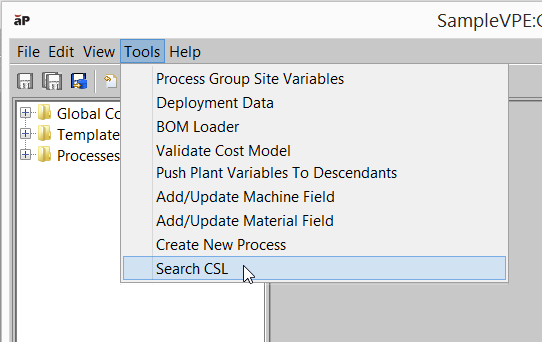
A Search CSL window appears:

Note that you can open multiple Search CSL windows at once. When you select Search CSL from the Tools menu, a new Search CSL window is opened even if one is open already.
2 To search the currently-open cost model, leave the top checkbox checked, and fill in the Search String field with a (case-sensitive) regular expression specifying the target of the search. Results are displayed and refined as you type.

To explicitly specify the VPE and cost model to search, uncheck the top checkbox, and fill in the following dialog fields:
• VPE name: VPE to search. Setting this field populates the dropdown list of choices for the Process Group field.
• Process Group: process group to search.
• Search String: regular expression specifying the target of the search. Results are displayed and refined as you type.

By default, search is case-insensitive. Use the Case Sensitive checkbox to enable case sensitive search.
By default, search is literal. That is, by default, a search string character is never intrepeted as a meta-character, such as a wildcard character. Use the Regex checkbox to enable regular-expression search. Note that you must use a backslash to escape regular expression meta-characters that you want to exactly match. For example, to search for strings that exactly match ‘plant.’, enter the search string, ‘plant\.’. See http://docs.oracle.com/javase/7/docs/api/java/util/regex/Pattern.html for information about regular expressions.
3 Click on a module in the search results to display the module’s contents, with all occurrences of the target string highlighted in yellow.

Alternatively, open the result modules in the CMWB editing pane, and search within them as described at the beginning of this section.
Note that you cannot edit the CSL in the search results pane, and you cannot double-click a module name in the search results to open the module in the CMWB editing pane.