GCD operation sequence selection
To open the Operation Sequence Selection window
Double-click a GCD or highlight a GCD, right-click and select Edit. Use the Shift and Ctrl keys to highlight multiple GCDs of the same type.
Note: The Operation Sequence Selection window opens only if editing operation sequence is allowed for the selected GCD.

To assign the No Cost Feature operation to a GCD
The No Cost Feature operation allows you to specify that a GCD should not contribute to a part's cost. (See
No Cost Feature on page 1).
You assign this operation to a GCD in the Operation Sequence Selection window by selecting the No Cost Feature operation block and clicking OK. Once set, this override is displayed in the Geometric Cost Drivers pane. After successful costing, the Selected field will also reflect "No Cost Feature".
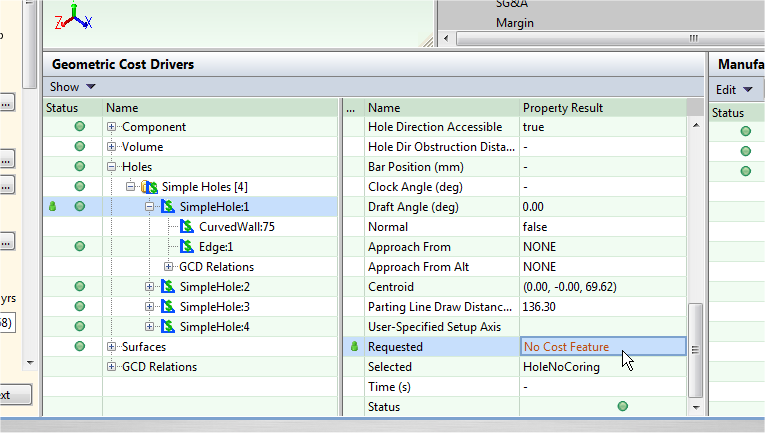
In general, applying "No Cost Feature" to a GCD with children will also apply to the children (there are some exceptions such as Edge, CurvedSurface, CurvedWall, and PlanarFace). If you apply "No Cost Feature" to a child GCD, the parent's Selected field will note "<child_gcd>/No Cost Feature" after successful costing.